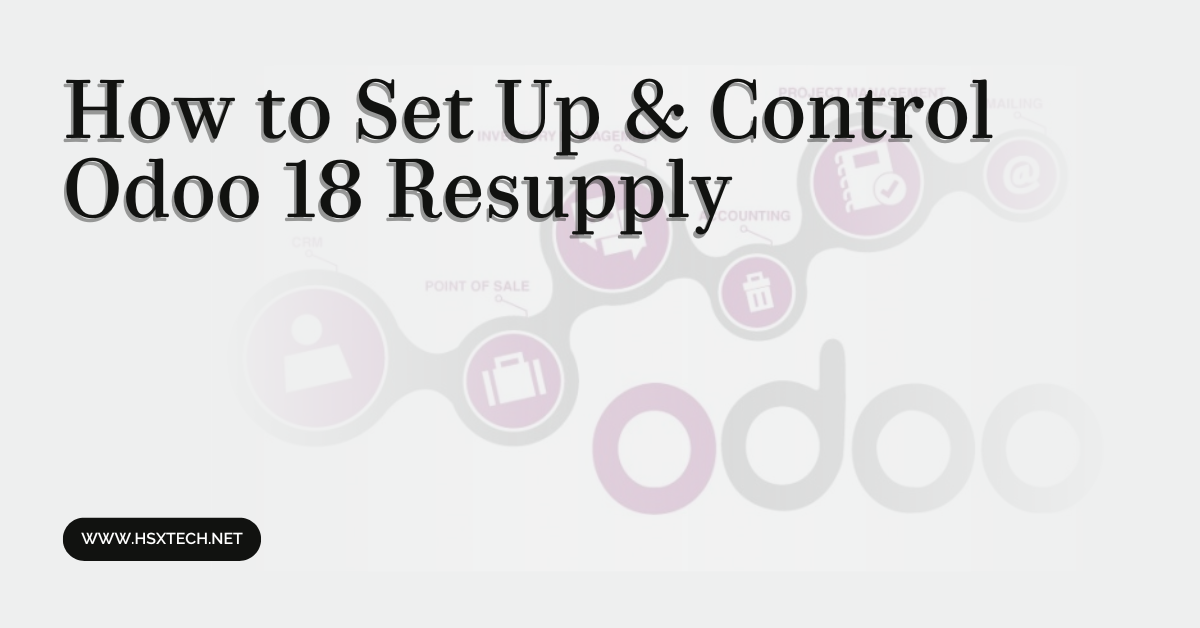How to Set Up & Control Odoo 18 Resupply
Odoo 18 brings enhanced inventory management features, making stock replenishment and resupply more efficient than ever. Whether you run a small business or manage a large-scale enterprise, setting up and controlling resupply in Odoo 18 is crucial to ensure smooth operations. As an Odoo Consultation, understanding Odoo’s resupply system can help businesses minimize stockouts, reduce excess inventory, and optimize supply chain workflows. In this guide, we’ll walk you through the steps to configure and control resupply in Odoo 18 effectively.
Understanding Resupply in Odoo 18
Resupply in Odoo refers to the automated or manual process of replenishing stock when inventory levels reach a certain threshold. The system allows businesses to set up resupply routes, manage warehouse transfers, and configure automatic procurement rules to streamline the supply chain.
Step-by-Step Guide to Setting Up Resupply in Odoo 18
1. Enable Multi-Warehouse and Multi-Location Management
Before configuring resupply, ensure that multi-warehouse and multi-location management is enabled:
- Navigate to Inventory Module > Configuration > Settings.
- Under the Warehouse section, enable “Storage Locations” and “Multi-Warehouse”.
- Save the settings to apply changes.
2. Create and Configure Warehouses
If your business operates with multiple warehouses, setting up warehouses properly is essential:
- Go to Inventory Module > Configuration > Warehouses.
- Click “Create” and define the warehouse name and location.
- Assign appropriate resupply rules, such as resupply from another warehouse or supplier.
- Save the configuration.
3. Set Up Resupply Routes
Resupply routes define how stock moves between warehouses or suppliers:
- Navigate to Inventory Module > Configuration > Routes.
- Click “Create” and provide a route name (e.g., “Resupply from Main Warehouse”).
- Under the “Rules” section, add:
- Operation Type (e.g., Internal Transfer or Purchase Order)
- Source Location and Destination Location
- Assign the route to applicable products or product categories.
- Save and activate the route.
4. Configure Reordering Rules for Automatic Resupply
Reordering rules automate inventory replenishment based on demand:
- Go to Inventory Module > Products > Reordering Rules.
- Click “Create” and select the product that requires resupply.
- Set the minimum and maximum stock levels.
- Choose the procurement method (e.g., Buy from supplier or Manufacture in-house).
- Link the rule to a specific warehouse or location.
- Save the rule to activate automatic replenishment.
5. Define Procurement Strategies
Odoo offers various procurement strategies to control resupply operations:
- Make to Order (MTO): Generates a purchase or manufacturing order when a sales order is confirmed.
- Make to Stock (MTS): Resupply is based on predefined stock levels.
- Just-in-Time (JIT): Orders products only when needed, minimizing excess stock.
You can configure these settings within the Inventory Module > Products > Product Variants by selecting the appropriate procurement strategy for each product.
6. Automate Resupply with Vendor Pricelists and Lead Times
For a streamlined procurement process, set up vendor pricelists and lead times:
- Go to Purchase Module > Vendors.
- Select or create a vendor and assign product-specific prices.
- Define delivery lead times to optimize resupply planning.
- Enable “Automated Procurement” to trigger purchase orders when stock reaches reorder points.
- Save the settings.
Monitoring and Controlling Resupply in Odoo 18
Once your resupply system is set up, regular monitoring ensures efficiency and prevents disruptions. Here are key ways to control and optimize resupply:
1. Track Stock Movements
Use Inventory Reports and Stock Moves to analyze product availability and movement across warehouses.
2. Review Resupply Rules Periodically
Adjust reordering rules and procurement methods based on demand fluctuations and business needs.
3. Optimize Warehouse Transfers
Ensure internal transfers are scheduled efficiently by leveraging Odoo’s advanced logistics features.
4. Automate Alerts and Notifications
Configure automated alerts for low stock levels, delayed supplier shipments, or warehouse shortages.
Conclusion
Setting up and controlling resupply in Odoo 18 is essential for businesses aiming for a streamlined inventory management process. By configuring warehouses, resupply routes, and automated procurement rules, you can ensure optimal stock levels and prevent supply chain disruptions.
Need expert assistance in implementing Odoo for your business? Hire a professional Odoo Implementation Consultant to optimize your ERP setup and maximize operational efficiency!