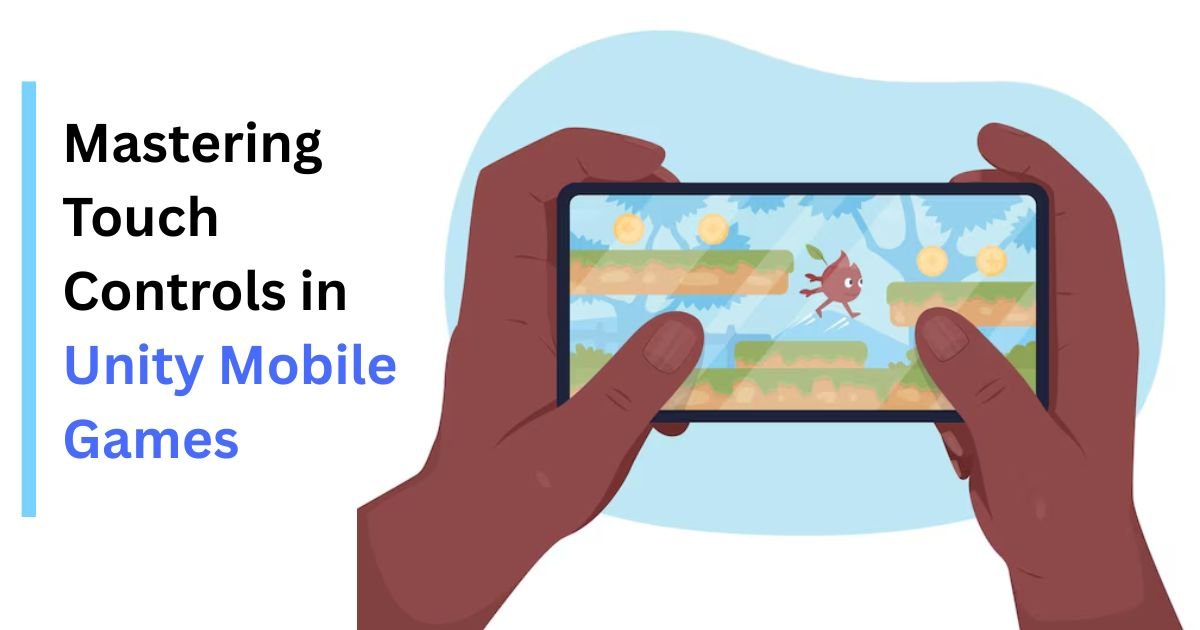
How to Implement Touch Controls in Unity Mobile Games
Mobile gaming continues to dominate the global gaming market. According to a 2024 report by Newzoo, mobile games generated over $110 billion in revenue worldwide, representing nearly 50% of the entire gaming industry’s revenue. Additionally, Statista reveals that over 3.5 billion people play mobile games globally as of early 2025. These figures highlight the critical importance of delivering intuitive and responsive touch controls to engage users effectively.
For companies looking to build high-quality mobile games, the demand to hire Unity game developers with expertise in touch control implementation is rising sharply. Developing smooth and accurate touch input systems significantly impacts gameplay experience, retention, and monetization success. This article explores how to implement touch controls in Unity mobile games from a technical perspective. It guides you through various methods, optimization strategies, and real-world examples.
Understanding Touch Input in Unity
Unity provides a comprehensive touch input system that is specifically designed for mobile devices. The system processes multi-touch input and exposes detailed touch data such as position, phase, and finger ID.
Key Concepts of Unity Touch Input
- Touch Position: The screen coordinates where the touch occurs.
- Touch Phase: Indicates the state of the touch (Began, Moved, Stationary, Ended, or Canceled).
- Finger ID: Unique identifier for each finger touching the screen, useful for multi-touch tracking.
Setting Up Basic Touch Controls in Unity
To start, Unity’s Input class contains the touchCount and GetTouch() methods to detect touch events.
Basic Example Code
csharp
CopyEdit
void Update()
{
if (Input.touchCount > 0)
{
Touch touch = Input.GetTouch(0);
switch (touch.phase)
{
case TouchPhase.Began:
Debug.Log(“Touch began at position: ” + touch.position);
break;
case TouchPhase.Moved:
Debug.Log(“Touch moved to position: ” + touch.position);
break;
case TouchPhase.Ended:
Debug.Log(“Touch ended at position: ” + touch.position);
break;
}
}
}
This simple script detects a single touch and logs its position and phase. However, mobile games often require more complex gestures and multi-touch support.
Common Touch Control Techniques for Mobile Games
1. Tap Detection
A tap usually represents a brief touch without significant movement. To detect a tap:
- Check if the touch phase is Ended.
- Verify the touch duration is short.
- Ensure minimal finger movement during the touch.
csharp
CopyEdit
if (touch.phase == TouchPhase.Ended && touch.deltaPosition.magnitude < threshold)
{
// Register tap action
}
2. Swipe Gestures
Swipes are directional finger movements. Detecting swipes involves:
- Tracking the start and end positions of the touch.
- Calculating the vector and direction.
- Comparing it against a minimum distance threshold.
Example:
csharp
CopyEdit
Vector2 startPos, endPos;
float minSwipeDist = 50f;
if (touch.phase == TouchPhase.Began)
{
startPos = touch.position;
}
else if (touch.phase == TouchPhase.Ended)
{
endPos = touch.position;
Vector2 swipe = endPos – startPos;
if (swipe.magnitude > minSwipeDist)
{
if (Mathf.Abs(swipe.x) > Mathf.Abs(swipe.y))
{
if (swipe.x > 0) Debug.Log(“Swipe Right”);
else Debug.Log(“Swipe Left”);
}
else
{
if (swipe.y > 0) Debug.Log(“Swipe Up”);
else Debug.Log(“Swipe Down”);
}
}
}
3. Pinch-to-Zoom
Pinch gestures use two fingers to zoom in or out. Unity supports multi-touch, so tracking two simultaneous touches is key.
- Measure the distance between two fingers.
- Compare with the previous frame distance to determine zoom direction.
csharp
CopyEdit
if (Input.touchCount == 2)
{
Touch touchZero = Input.GetTouch(0);
Touch touchOne = Input.GetTouch(1);
Vector2 prevTouchZeroPos = touchZero.position – touchZero.deltaPosition;
Vector2 prevTouchOnePos = touchOne.position – touchOne.deltaPosition;
float prevDistance = Vector2.Distance(prevTouchZeroPos, prevTouchOnePos);
float currentDistance = Vector2.Distance(touchZero.position, touchOne.position);
float difference = currentDistance – prevDistance;
// Use ‘difference’ to zoom camera or scale objects
}
Handling Multi-Touch Scenarios
Many mobile games require multiple simultaneous touch inputs for gameplay. Unity tracks each touch with a unique finger ID. To process multi-touch efficiently:
- Loop through all touches using Input.touchCount.
- Use finger IDs to associate touches with specific game objects or UI elements.
Example:
csharp
CopyEdit
for (int i = 0; i < Input.touchCount; i++)
{
Touch touch = Input.GetTouch(i);
// Process each touch independently
}
Unity UI and Touch Controls Integration
Mobile games often use touch controls for UI interaction. Unity’s Event System combined with Touch Input Module allows UI elements to respond to touches naturally.
Tips for UI Touch Controls
- Use Canvas with Graphic Raycaster to detect touch on UI elements.
- Implement IPointerClickHandler, IDragHandler, and other Unity interfaces for touch events on UI components.
- Optimize for various screen sizes and resolutions to avoid touch input misalignment.
Optimizing Touch Controls for Performance and Accuracy
Touch control systems must run smoothly without lag. Here are some optimization tips:
- Avoid Heavy Calculations in Update: Use FixedUpdate or event-driven methods where possible.
- Limit Touch Processing to Active Gameplay: Pause input during loading or menus.
- Debounce Touch Inputs: Prevent multiple triggers from a single tap.
- Adjust Sensitivity Thresholds: Tune swipe distances and tap durations for better UX.
- Test on Real Devices: Simulators do not replicate touch input accurately.
Real-World Examples of Touch Controls in Unity Mobile Games
Example 1: “Monument Valley” (Ustwo Games)
- Uses intuitive tap and drag gestures to navigate the puzzle world.
- Smooth interpolation of touch input for seamless camera movement.
- Incorporates multi-touch for zooming and rotating views.
Example 2: “Crossy Road” (Hipster Whale)
- Tap to move the character forward.
- Swipe left or right for lateral movement.
- Very responsive touch controls contribute to its addictive gameplay.
Example 3: “Among Us” (Innersloth)
- Tap for interaction with objects.
- Drag for moving the player avatar.
- UI touch elements adapted for quick player response.
Table: Comparison of Touch Input Methods and Use Cases
| Touch Input Method | Use Case Example | Pros | Cons |
| Tap | Button presses, selection | Simple to implement, intuitive | Can be misregistered if too sensitive |
| Swipe | Navigation, character control | Allows directional control | Needs precise threshold tuning |
| Pinch-to-Zoom | Camera zoom, map scaling | Natural multi-touch gesture | Requires multi-touch support |
| Drag | Object manipulation, sliders | Direct control over objects | May conflict with swipe gestures |
When to Hire Unity Game Developers for Touch Controls
Developing robust touch control systems requires specialized knowledge in both Unity and mobile user experience design. Companies that want to build high-quality games should hire Unity game developers with proven experience in touch input systems. Such developers can:
- Implement complex multi-touch gestures.
- Optimize control responsiveness.
- Ensure compatibility across devices.
- Integrate touch controls with UI and gameplay mechanics.
Outsourcing to skilled Unity professionals accelerates development and improves game quality.
Conclusion
Touch controls form the backbone of user interaction in mobile games. Implementing effective touch input in Unity requires understanding the touch API, handling multi-touch, and optimizing responsiveness. Following the best practices discussed here will help you create intuitive and engaging mobile games.
To build sophisticated games with seamless touch controls, consider the expertise of dedicated Unity developers. Companies that hire Unity game developers gain access to specialized skills crucial for delivering smooth and polished gameplay experiences.

